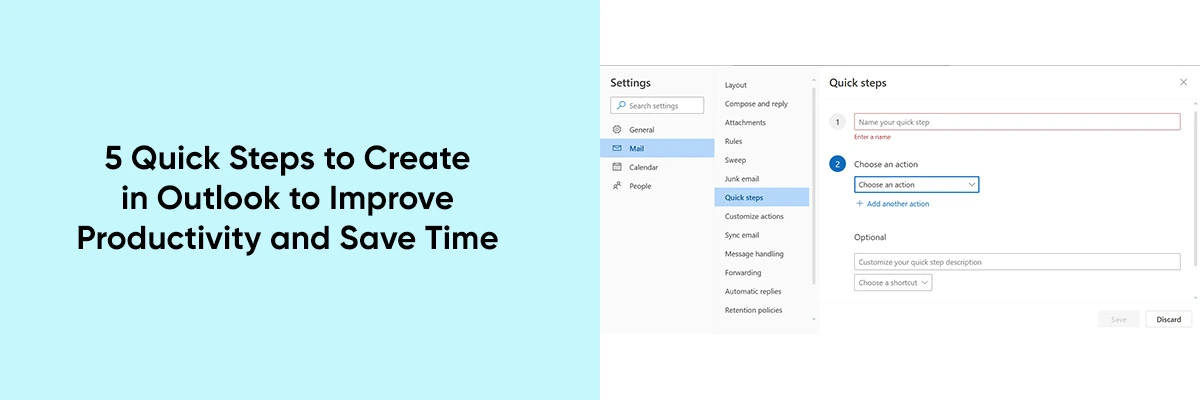Microsoft Outlook is a popular and versatile email client and personal information management tool used by millions worldwide. It’s a handy program that offers a range of features, some of which are automated, to assist you in managing emails, appointments, tasks, and more. This makes it an essential part of both professional and personal communication.
In this blog, we will explore how you can use the Quick Steps feature in Outlook to supercharge your productivity and reclaim valuable time, helping you master your mailbox. From mastering your email management to optimizing your calendar, these quick steps can help you navigate through your daily tasks efficiently and with ease.
What is Quick Steps
Quick Steps is a feature in Outlook that allows you to automate common tasks with a single click. For example, you can create a Quick Step to move a message to a specific folder, mark it as read, and flag it. You can also create Quick Steps to create new meetings, reply to messages, and forward them.
To create a Quick Step, follow these steps:
- On the Home tab, in the Quick Steps group, click Manage Quick Steps.
- In the Choose an Action to Create dialog box, click Create New Quick Step.
- In the Create Quick Step dialogue box, enter a name for your Quick Step and select the actions you want to automate.
- Click Finish.
Once you have created a Quick Step, you can use it by clicking the Quick Steps button in the Home tab and selecting the Quick Step you want to use.
5 Quick Steps to Enhance Productivity and Time Management in Outlook
In your quest for improved productivity and time management, Microsoft Outlook offers a valuable set of Quick Steps. These time-saving shortcuts can streamline your email and calendar tasks, making your work more efficient. Let’s explore these five Quick Steps to enhance your Outlook experience:
1. Swift Message Sorting:
If your inbox is inundated with emails, creating folders for better organization is a wise move. With Quick Steps, you can simplify this process. Create custom Quick Steps to swiftly move messages to designated folders in one click. For instance, set up a Quick Step to direct all messages from your boss to a folder named ‘Boss.’ This ensures that important communications are neatly organized.
2. Efficient Message Handling:
Staying on top of your email responses can be challenging, especially when dealing with a high volume of messages. Quick Steps can be your solution. Create a Quick Step to mark messages as ‘read’ and flag them for follow-up with a single click. This proactive approach keeps you organized and prevents important messages from slipping through the cracks.
3. Simplified Meeting Scheduling:
Scheduling meetings can consume a significant portion of your day. Quick Steps can simplify this task. Create a Quick Step to instantly generate new meetings with predefined settings. For example, set up a Quick Step to create a weekly team meeting every Monday at 10:00 AM. This streamlines the process, so you can focus on the content of your meetings.
4. Effortless Message Replies:
Responding to emails often involves repetitive typing. Quick Steps can automate this process. Craft Quick Steps for common responses and reply to messages with a single click. For instance, create a Quick Step to reply to customer emails, thanking them for their business. This not only saves time but also ensures consistent and courteous customer interactions.
5. Seamless Message Forwarding:
Regularly forwarding messages to specific recipients can be a time-consuming task. Quick Steps offer a solution. Set up a Quick Step for one-click message forwarding. For example, establish a Quick Step to efficiently forward all messages from your boss to your team members. This ensures that important information is shared promptly and effortlessly.
By implementing these Quick Steps, you can significantly improve your productivity and save valuable time while working in Outlook. These time-saving shortcuts help you manage your emails and meetings with ease, leaving you more time to focus on your core tasks.
Conclusion
Microsoft Outlook’s Quick Steps feature is a game-changer for enhancing productivity and time management. This versatile tool can help you take control of your email management and streamline your daily tasks. By creating custom Quick Steps to sort messages, handle emails efficiently, simplify meeting scheduling, automate responses, and expedite message forwarding, you’ll be well on your way to a more organized and time-efficient workday. With these five Quick Steps, you can navigate the Outlook landscape with ease, leaving you with more time to focus on what truly matters in your professional and personal life.