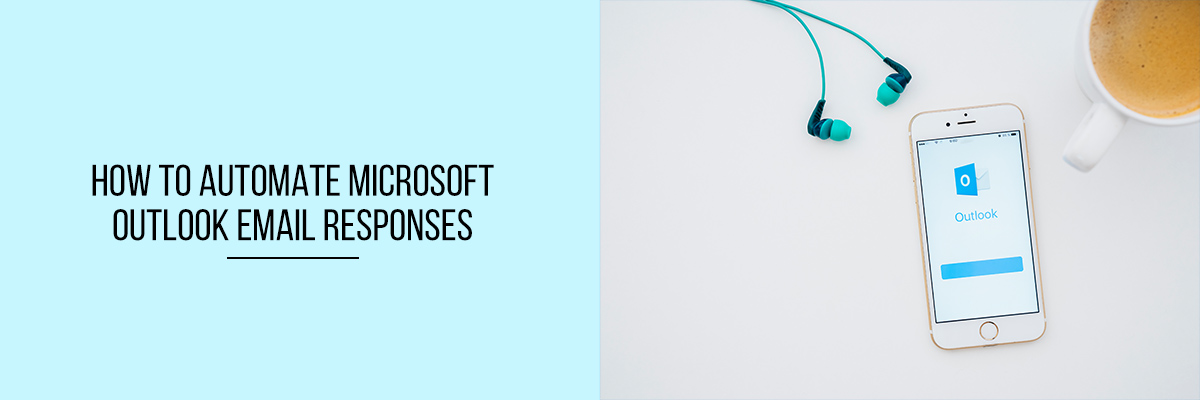Managing email responses is a daunting and time-taking thing, especially if you are a busy executive. But keeping in touch with colleagues, clients, partners, and investors is also crucial. Microsoft Outlook provides multiple opportunities to automate email responses.



Here’s a list of the most efficient ways to automate email responses.
Use Templates to Automate Email Responses
Using templates is an easy way to create automated messages. You can start by creating a new message or reply using templates. For using templates to automate email responses, click on the View Templates button present on the ribbon. Doing this will show up a new window with a section known as My Templates. The section will open with a few common responses listed on it. Also, you can remove or edit the templates or even create your own.
For each template, you can provide a title. You can choose any standardized response in the text box, including copying and pasting from different documents. Once you have selected the templates, you can attach them to a new email or response immediately and edit them in the body of the mail. For regular phrasing and responses, the templates option assists to accelerate the communication.
The benefit of templates is that they are easy to use, update, edit, and delete. The disadvantage is that they are very primary and has no formatting options in the template itself.
How Can Signatures Be Automated?
Predetermined signatures can help to produce a lot of messages for different circumstances. In most cases, a predetermined signature will be
employed to all the outgoing messages. Usually, the signatures contain the following:
- Name
- Designation
- Contact numbers
- Website
- Social media links
Oftentimes, these signatures are regulated through a company or department and contain special marketing or legal language. Signatures are extremely formattable and contain photos or graphics to convey additional messages.
Signatures can be used to be more prolific and shape messaging that varies on the basis of the email recipient or whether the email is for personal or business reasons. To create, change, or delete signatures, there are a lot of ways to proceed. If you are writing a new message, proceed to the Message tab and select the Signature button. It will show any existing signatures previously present in the account. To produce a new one, select the Signatures present at the bottom of the list. Another way to obtain the Signatures functionality is by using the File menu. Clicking on Options, then Mail, and then Signatures.
Final Words
Automation is a great way to save time, deliver relevant messages, and enhance communication in email responses. By using the above-stated process, either independently or together, can help to keep projects progressing and share information.
To know more about automating email responses, attend the Compliance Prime webinar.