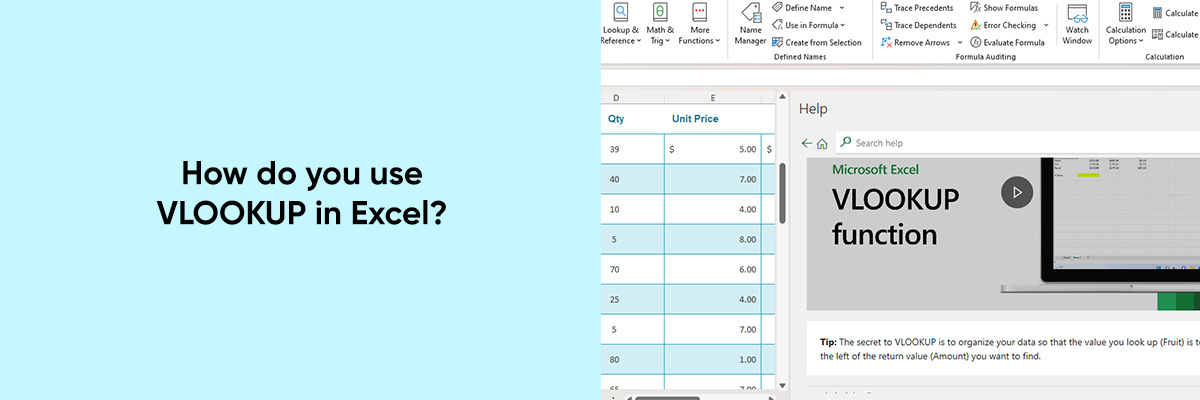Imagine a world where managing information is a breeze. A world where numbers dance to your tune and tasks become effortless. That’s the magic of Excel! This powerful tool from Microsoft Office isn’t just about creating fancy tables; it’s a full-fledged data wizard that can transform your work.
Excel empowers you with a dazzling array of functions and formulas. Think of them as superpowers! They can crunch numbers, analyze data, create charts, and automate tasks – all with a few simple clicks. Feeling overwhelmed? Don’t worry, we’re here to help you unlock these superpowers one at a time!
In this blog, we will explore one of Excel’s most useful functions – VLOOKUP.



Let’s Discuss VLOOKUP
So, VLOOKUP is nothing but short for ‘Vertical Lookup,’ and it is a function used to search for a value in the first column of a range and return a corresponding value from another column. Think of it as looking up information in a table or database in Excel.
For example, Imagine you have a spreadsheet listing all your employees, their IDs, and departments. You also have a separate table with employee IDs and their corresponding salaries. VLOOKUP can help you quickly find the salary of any employee by simply entering their ID! No more scrolling or manual searching – just a few clicks and you’ve got your answer.
Use Cases and Benefits of VLOOKUP:
VLOOKUP has numerous applications across various industries. It can be used for tasks such as:
- Creating dynamic reports and dashboards
- Managing inventory and pricing data
- Analyzing sales and customer information
- Generating financial statements and forecasts
The benefits of using VLOOKUP include:
- Time-saving: VLOOKUP automates the process of searching for and retrieving data, saving users valuable time.
- Accuracy: By eliminating manual data entry and lookup errors, VLOOKUP ensures data accuracy and consistency.
- Efficiency: With its intuitive syntax and simple setup, VLOOKUP allows users to perform complex data searches with ease.
How to use VLOOKUP?
Using VLOOKUP is surprisingly simple! Here’s a quick breakdown:
- Identify your data: Locate the table containing the information you want to look up (e.g., employee IDs) and the table with the corresponding data you want to retrieve (e.g., salaries).
- Set the lookup value: This is the value you’ll use to find the match (e.g., the employee ID you want to know the salary for).
- Choose the table array: This is the table containing the data you want to retrieve (e.g., the salary table).
- Specify the column index: This tells VLOOKUP which column within the chosen table array contains the desired information (e.g., the column with salary figures).
- Choose the range_lookup (optional): This determines how VLOOKUP handles exact or approximate matches (we’ll explore this in detail later).
- Hit Enter! VLOOKUP will instantly find and display the corresponding data from the other table.
Want to See VLOOKUP in Action?
Curious to learn more about VLOOKUP and how to use it? Here’s a handy tip! Within Excel itself, head over to the search bar in the top right corner. Simply type “VLOOKUP” and press Enter.
Excel will display results below with relevant options. Click on “VLOOKUP” and a panel will appear on the right side of your screen. This panel will offer both written instructions and a short video tutorial. The video will visually demonstrate how to use VLOOKUP, making it easier to understand the process.
Conclusion
Mastering the art of VLOOKUP in Excel opens doors to a world of efficiency and accuracy in data management. With its ability to swiftly retrieve information from vast datasets, VLOOKUP becomes an indispensable tool for professionals across industries. Whether you’re crafting detailed financial reports, analyzing sales trends, or managing inventory, VLOOKUP streamlines your workflow and empowers you to make informed decisions with confidence.
By understanding the fundamentals of VLOOKUP and its practical applications, you equip yourself with a valuable skill set that enhances your productivity and effectiveness in handling data-related tasks. So, dive into Excel, unleash the power of VLOOKUP, and elevate your data analysis game to new heights. With Excel by your side, the possibilities are limitless, and your journey towards data mastery is just beginning!