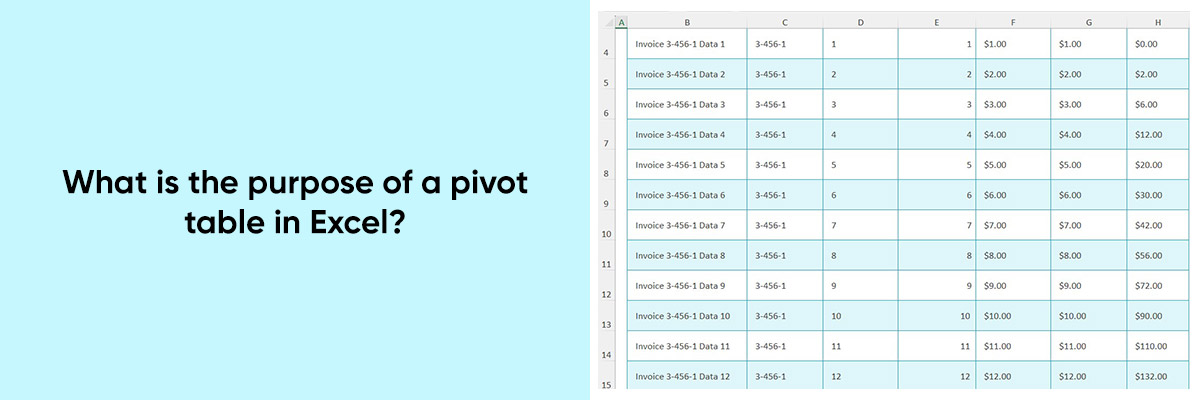Microsoft Excel, part of the Microsoft Office suite, is a powerful tool used by businesses and professionals worldwide for data management, analysis, and visualization. Its versatility makes it indispensable for tasks ranging from simple calculations to complex data analysis. Among its many features, Pivot Tables stand out as a crucial tool for organizing and summarizing data in reports and presentations in a meaningful way.
Every feature in Excel serves a purpose, and understanding these purposes is essential for maximizing the tool’s potential. Pivot Tables, in particular, offer unparalleled flexibility in data analysis and reporting.



In this blog, we will delve into the purpose of Pivot Tables, exploring how they can transform raw data into actionable insights.
What is a Pivot Table?
A Pivot Table is an advanced feature in Excel designed to swiftly summarize and analyze extensive datasets. It empowers users to dynamically rearrange and condense data from various viewpoints, facilitating the identification of patterns, trends, and anomalies with ease.
Creating a Pivot Table in Excel: Step-by-Step Guide
- Select Your Data: Start by selecting the dataset you want to analyze. Ensure that your data is well-organized with clear headings for each column.
- Navigate to the Insert Tab: Open Microsoft Excel and navigate to the “Insert” tab located on the Excel ribbon at the top of the screen.
- Click on PivotTable: Within the “Insert” tab, locate the “Tables” group, and click on the “PivotTable” button. This will open a dialog box prompting you to select the data range for your Pivot Table.
- Choose Your Data Range: In the “Create PivotTable” dialog box, Excel will automatically detect the range of your selected data. Verify that the range is correct or manually select the range by typing it into the “Table/Range” field.
- Select Where to Place the Pivot Table: Next, choose where you want your Pivot Table to be placed. You have the option to place it in a new worksheet or an existing worksheet. Select your preference and click “OK.”
- Design Your Pivot Table: Excel will generate a blank Pivot Table along with a PivotTable Field List pane. The Field List pane contains all the fields from your dataset. Drag and drop the fields into the “Rows,” “Columns,” and “Values” areas to design your Pivot Table.
- Add Fields to Rows and Columns: To organize your data, drag the fields you want to analyze into the “Rows” and “Columns” areas. For example, if you want to analyze sales data by region, drag the “Region” field into the “Rows” area.
- Add Values to Values Area: Next, drag the fields containing the values you want to analyze (such as “Sales Amount” or “Quantity Sold”) into the “Values” area. Excel will automatically summarize these values based on the rows and columns you’ve selected.
- Apply Filters (Optional): If you want to filter your data further, you can drag fields into the “Filters” area. This allows you to slice and dice your data dynamically based on specific criteria.
- Customize Your Pivot Table: Excel offers various options for customizing your Pivot Table, including formatting, sorting, and filtering. Explore the different options available to tailor your Pivot Table to your specific analysis needs.
Purpose of Pivot Tables
The primary purpose of Pivot Tables is to simplify complex data analysis tasks. They allow users to:
- Summarize Data: Pivot Tables efficiently condense extensive datasets into concise, user-friendly tables. For instance, imagine you have sales data for multiple products across various regions. With a Pivot Table, you can quickly summarize total sales by product category or region, offering a clear overview of your sales performance.
- Analyze Data from Multiple Perspectives: Pivot Tables empower users to explore data from different angles by dynamically rearranging and filtering information. For example, you can analyze sales data by product category, region, and time period simultaneously. This flexibility allows for comprehensive insights into sales trends and performance metrics.
- Identify Trends and Outliers: By visually organizing data in rows and columns, Pivot Tables facilitate the identification of trends, outliers, and correlations within datasets. For instance, you can easily spot a sudden increase in sales for a particular product or identify regions with consistently low sales figures. These insights enable informed decision-making and strategic planning.
- Generate Insightful Reports: Pivot Tables streamline the creation of insightful reports and presentations by providing a clear summary of key metrics and KPIs. For example, you can create a Pivot Table to analyze quarterly sales performance, showcasing total revenue, average order value, and top-selling products. This condensed yet comprehensive overview allows stakeholders to quickly grasp essential information and drive business decisions effectively.
Conclusion
Mastering Pivot Tables in Excel is essential for anyone looking to leverage the full power of Microsoft Excel for data analysis and reporting. Understanding the purpose of Pivot Tables and how to use them effectively can significantly enhance your ability to derive actionable insights from your data. Whether you’re a beginner or an experienced Excel user, learning how to create and manipulate Pivot Tables is a valuable skill that can streamline your workflow and elevate your data analysis capabilities. So, dive into Excel, explore its features, and unlock its full potential for your business or professional endeavors.