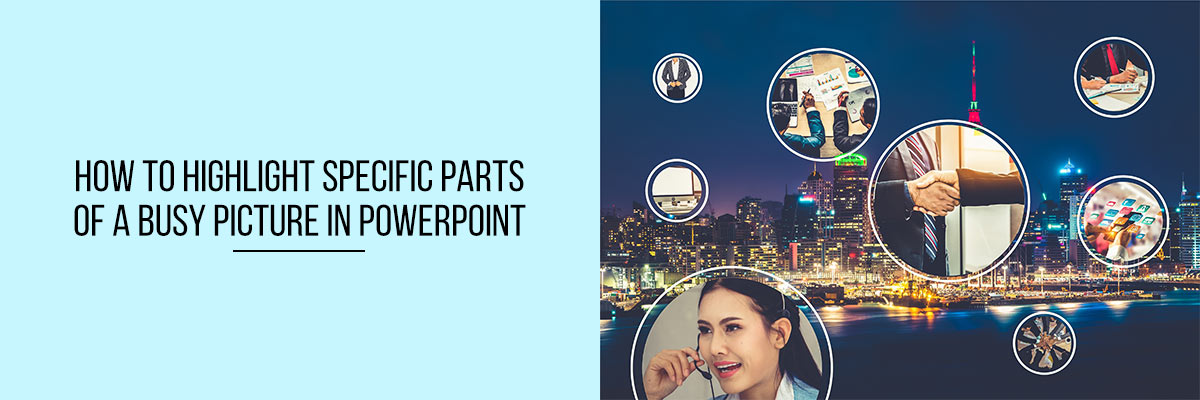Creating an engaging PowerPoint presentation often requires directing your audience’s attention to specific details in an image. When dealing with busy pictures that contain a lot of elements, it can be challenging to highlight the most important parts without overwhelming the viewer. Fortunately, PowerPoint offers several tools and techniques to help you emphasize key areas effectively, ensuring your message is clear and visually appealing.
By using features such as shapes, zoom effects, blur overlays, and animation, you can draw focus to the essential parts of an image while subtly minimizing distractions. Whether you’re preparing a business presentation, an educational slideshow, or a creative project, these techniques will help you enhance clarity and keep your audience engaged. In this guide, we’ll explore step-by-step methods to highlight specific parts of a busy picture in PowerPoint effortlessly.



Steps for highlighting specific parts of the image in Powerpoint
Adding emphasis to specific parts of an image in PowerPoint can make your presentations more engaging and help direct your audience’s focus. If you have a busy picture, highlighting key areas using built-in PowerPoint tools can enhance clarity. Here’s how you can effectively highlight specific parts of a busy picture in PowerPoint.
Step 1: Insert Your Image
- Open PowerPoint and select the slide where you want to add the image.
- Click on Insert > Pictures and select your image.
Step 2: Draw a Shape to Highlight the Area
- Go to the Insert tab and click on Shapes.
- Select a shape (rectangle, oval, or freeform) and draw it over the area you want to highlight.
Step 3: Adjust Shape Transparency
- Click on the shape and go to the Shape Format tab.
- Click Shape Fill and select a color.
- Click on More Fill Options, then adjust the transparency slider to make the shape semi-transparent.
Step 4: Use the Blur or Grayscale Effect for Non-Highlighted Areas
- Click on the image and go to Picture Format.
- Click Artistic Effects and choose Blur or Grayscale to de-emphasize the rest of the image.
Step 5: Add a Glow or Outline to the Highlighted Section
- Click on the shape and go to Shape Format.
- Click on Shape Outline, select a bright color, and increase the width.
- Optionally, click Glow under Shape Effects to add more emphasis.
Step 6: Animate the Highlight for More Impact
- Click on the shape and go to the Animations tab.
- Choose Appear, Fade, or Zoom to draw attention dynamically.
Get more information on why it is important to add audio to your PowerPoint presentations.
Bonus Tip: Use Zoom Feature for Precise Highlighting
- Go to the Insert tab and select Zoom.
- Choose Summary Zoom or Slide Zoom to navigate specific image sections dynamically.
Checkout basic elements of a PowerPoint presentation that can make a presentation successful. Also, online training courses and Microsoft Office Webinars can be explored to gain an edge in your professional career
Conclusion
Highlighting key areas of a busy image in PowerPoint can make your presentations clearer and more engaging. Using shapes, transparency, blur effects, and animations ensures that your audience focuses on the most important details. Try these techniques in your next PowerPoint presentation to create a professional and visually appealing effect!