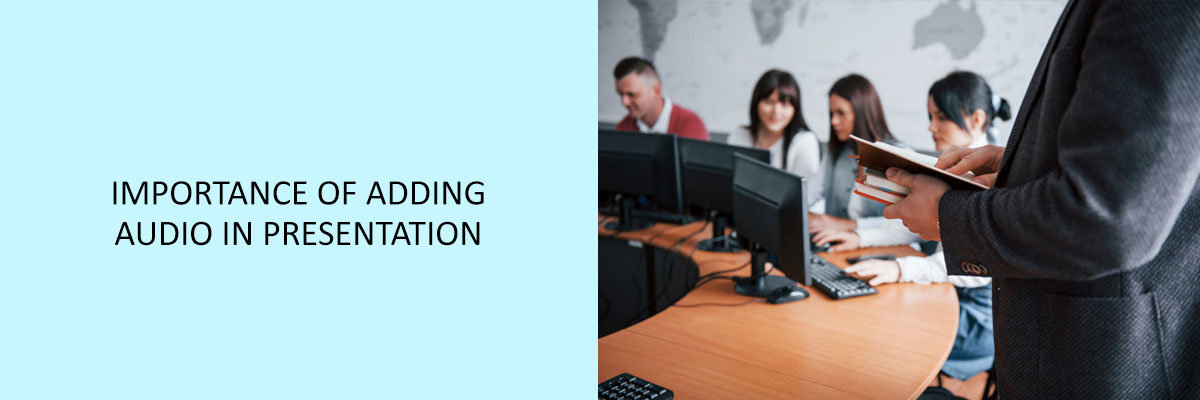Adding a music piece in the presentation helps the ppt to be attractive as well as interesting. Any presentation needs to be easily understood by the audience who is watching it. Holding the interest of the viewers is the main task for the person presenting the presentation. Therefore, make the PowerPoint as creative as possible. Adding audio in a presentation will definitely help to spice up the presentation.
How To Add An Audio In A PowerPoint Presentation?
- Go to the insert tab on the PowerPoint.
- To the extreme right, you will find the audio command.
- By clicking it you can insert an audio file from the device you are using (laptop or computer) or record audio of your own.
- PowerPoint comprises of audio formats, mp3 and more. Select the file for the intro or audio that you want to continuously play for the whole presentation.
- One thing to remember is that select a piece of music that matches the topic of the presentation. This is important for the audience to connect with the audio being played.
Any presentation must have an attractive picture, informative text, nice audio, and a video to make the text understandable by the viewers. A music piece in the presentation not only shows your creativity but also creates a soothing ambiance for the audience. It totally depends on the presenter if he\she wants to add the same audio for all the slides or different pieces of music to explain single slides.
4 Steps To Add Music Piece From The Internet
Adding a music piece from the internet is an easy task. This gives the presenter a large collection of music to choose from.
-
- Go to the insert tab.
- Go to the audio from the ribbon tab.
- Then one needs to click online audio.
- Select the piece of music from the internet and the PowerPoint will automatically download the music for the particular slide.
On the contrary, if the presenter wants to add full audio for all the slides that must play continuously throughout the presentation that is also possible.
- Go to the Audio tab.
- Select play in the background.
- Select the audio piece.
The PowerPoint will automatically play the song or audio piece throughout the presentation.



Benefits Of Adding An Audio In A Presentation
By adding an audio file to the presentation definitely
- Help to make the presentation more attractive and easy to understand.
- Relating the text with the music piece makes the audience connect with the presentation.
- Almost everyone likes to hear music therefore, music in the presentation will hold the attention of the audience.
Disadvantages Of Adding Music Piece In The PowerPoint Presentation
- While giving a presentation you never know who is sitting in the audience. If at all a deaf person is there viewing your presentation it may be difficult to relate the audio with the presentation.
- There are chances that the mind of the viewer deviates from the presentation and the audio becomes a piece of distraction for him\her.
Conclusion
Hence, selecting audio for the PowerPoint presentation is very easy. It only takes three easy steps and the work is done. But, one needs to understand that everything has its own pros and cons.