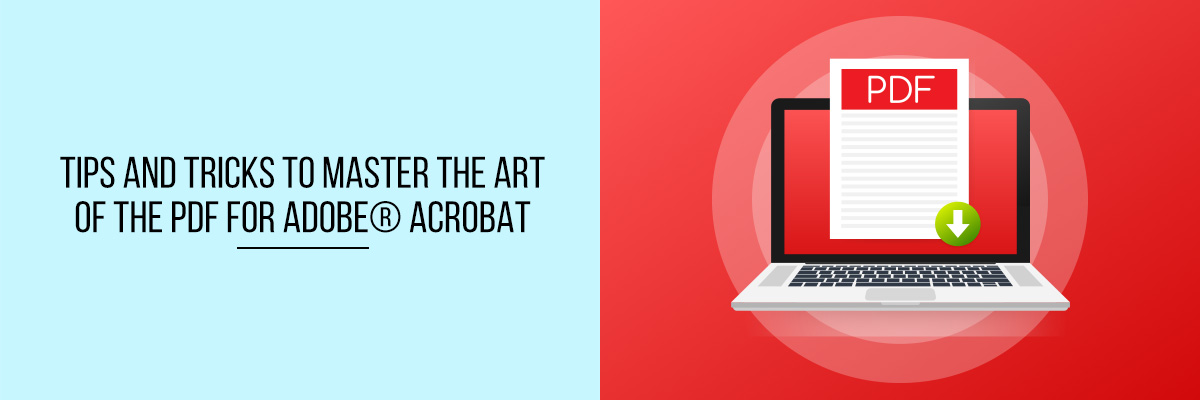PDFs are one of the world’s most commonly used file formats for storing text, images, and video files. This makes them ideal for storing plans, reports, and other documents with lots of text.



PDF files are everywhere, used for countless tasks and procedures. With the ability to print, annotate, share, and even encrypt files, PDFs are designed to be as versatile as they are secure. But with so many different types, versions, file types, and even readers, how do you master the art of the PDF?
Here are some tips that will help you to make amazing professional PDFs.
Convert a Document To a PDF
Converting a document into a PDF is as simple as it gets. All you need to do is to drag and drop the document that you need to transform on the Adobe Acrobat application icon. Also, you can right-click and select Convert to Adobe PDF. After that, pick the one that suits your needs from a multitude of formatting options.
Convert Any Content Into a PDF
In applications like Microsoft Word, you can convert any file into a PDF. In Adobe, you can reach even farther. All you need to do is to click File, choose to Create, and then select from PDF from Window, Screen, or Selection Capture; PDF from Clipboard; or PDF from Web Page or Scanner. This implies you can turn a website, a screenshot, a photo, or anything really into a PDF.
Add Comments, Annotations, and Edits To a PDF
In a document, you can enable other users to add annotations or comments in the PDF. This will allow anyone looking at the PDF to do edits and give feedback. Choose the text you want to comment on. After that, right-click for options such as Add Note to Replace Text, Add Bookmark, Strike Through Text, and Create Link.
Easily Gather Signatures, Survey Responses, and Other Information
Adobe Acrobat enables document creators to create form fields in PDFs. This will allow anyone with access to the PDF to add text. Every form can then have its specific criteria like the date, number, multiple-choice answers, etc. The existing forms can be transformed straightforwardly, enabling maximum extensibility and ease of use.
Combine Several Files In One PDF
At times, the simplest way to collect far-flung elements into one cohesive unit is to save them together into a PDF. In Adobe Acrobat, you need to click on File, then click on Create. After that, click on Combine Files in a Single PDF. That’s all.
Final Words
PDFs are great for files. They are incredibly easy to store and share and they can be searched, browsed, and printed with no problems.
To know more about the PDF tips and tricks, attend the Compliance Prime webinar.