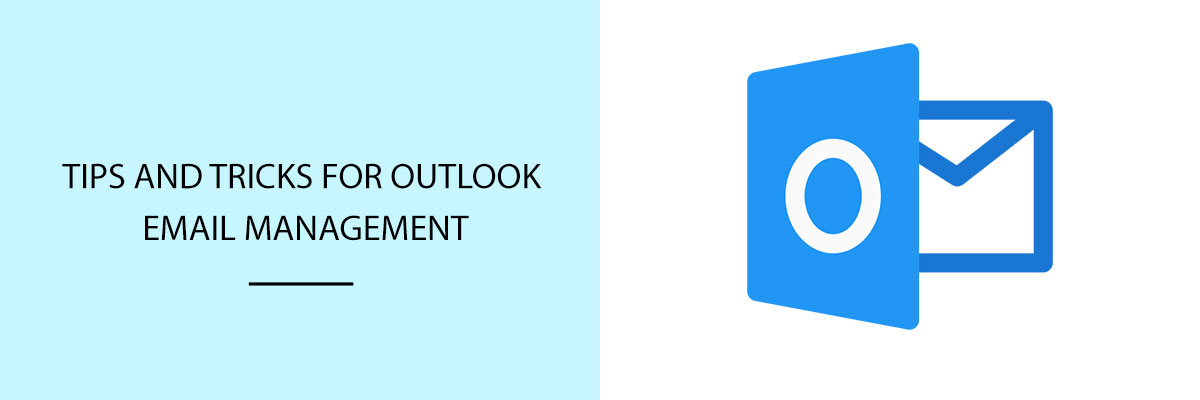While taking some rest or working on important projects, you must have often encountered the unnecessary pings and notifications of spam mails. If your inbox is flooded with spam and not so important mails then you need to manage it. when your inbox is overflowing with unnecessary you can take the help of Microsoft Outlook 365 to better organize the emails and achieve zero inboxes.



Make A To-Do Folder
The first step in organizing the mails is to create a folder. Organize your emails into a to-do folder that is easy to navigate and archived properly. For better management, it is advisable to create three new folders namely, To-Do, Someday and follow-up. For creating a folder, right-click on the “inbox folder” and select “new folder” and name it. In the same manner, create other folders and shift the mails in the respective folder as and when they arrive. Now you will have only top-priority emails in your inbox.
Use Outlook’s Task List
Some emails need reply but not on an urgent basis. So, you can keep them in To-Do folders and add a reminder to reply to such emails before the time expires. For adding the reminder drop the email on Outlook’s task list icon by dragging it. now, add a date and time to receive the reminder and save it. After completing the task you can open the task by double-clicking and click on the Mark Complete button to remove the task from the list.
Clean Up The Inbox
No task can be as satisfactory as a task of cleaning the inbox and making it zero. With Outlook’s clean-up function, it is easy to clean the inbox and keep only the important emails. To clean the inbox quickly, click the Clean-Up button and select the Clean-Up folder and click on it to confirm the action. Now, Outlook will immediately delete the duplicate emails, and you will be left with only significant emails. Rest assured that this feature will not delete any email with attachment.
Stop Receiving Irrelevant Or Spam Emails
Not all emails are necessary and Spam emails are one of them. These emails distract you from your work. You can use Outlook’s rules function to keep such emails at bay and send them directly to the trash. You can also send them directly to the folders you created earlier automatically. Right-click the email and select Create Rules from “Rules”. Choose the criteria for the rule and direct it wherever to feel necessary.
Use Quick Steps To Take Immediate Action On New Email
Quick steps help to make long strings of actions based on a trigger. For this click the “Create New” button in the Quick Steps section and select the appropriate action. Spend some time on this section of Outlook and shorten your repetitive action.
Conclusion
Email management is as important as business management as it saves time and cost. You can divert your unproductive time into productive actions easily with Microsoft Outlook 365. For more steps and tips, you can visit Compliance Prime website.