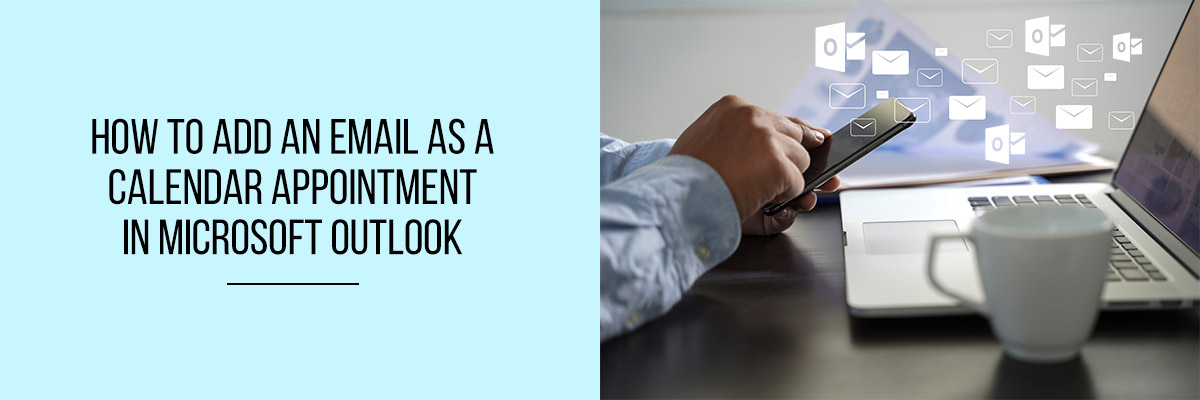Outlook offers great useful features when it comes to email managing and appointment handling tool. Imagine that you need to add an email to the calendar appointment. This feature will help you to make a reminder in the calendar event for future reference.
Professional emails are full of appointments and reminders. Some clients want to meet you and or you need to schedule meetings with your clients. Your emails may contain the details of the travel, meetings, or even your personal events. It is helpful when you can convert your email contents to your appointment calendar. In this way, your Calendar can notify you of the event when you are not near your desk. They notify you via email or mobile notification. With this Outlook feature, you will never miss an appointment.
Outlook Email has Copied to folder feature which facilitates the idea of converting an email to your calendar appointment. You just need to high the email contents, copy the contents to the folder which gives you multiple options. Select Calendar option to turn your email to the appointment.
Traditionally you would create an event in the Calendar and copy-paste the email id to the event. But Outlook has a quick way of adding an email to the calendar event. You can do the steps right on your email without opening any other calendar app.
It’s an easy way to add an email to your Calendar. Just follow the steps:
- Open your Outlook Email software.
- Highlight the email you want to add to a calendar event.
- If you have Outlook 2007, click on the Edit tab and then Copy to the folder tab.
- If you have Outlook 2010, click on the Home tab then click Move and then click Copy to Folder.
- A dialog box will open with name Copy items.
- There will be a list of the items to copy in the box.
- Select Calendar and click OK.
- This will open the appointment box.
- Enter the start time and end time in the box. This is the time frame in which your Calendar will notify you for an appointment.
- Add the location in the Location box.
- Once you have successfully added the details, Save and Close the box.
The feature is useful not only for professional accounts but also for personal accounts. The Outlook allows you to convert your email to a calendar appointment so that you do not miss the school appointments for your kids and dentist appointment. The Calendar notifies your appointment via email notification or mobile notification. No need to create an extra calendar event for appointments. Simply use this quick feature to add appointments to your Calendar via copy to Folder feature.