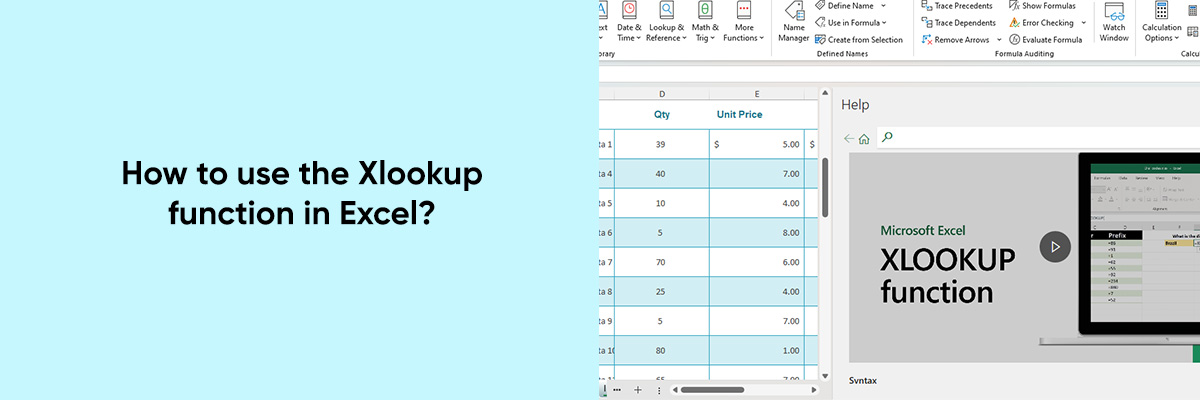Microsoft Excel holds the undisputed crown as the world’s best spreadsheet program. Professionals across various industries have relied on Excel for everything from simple calculations to complex data analysis. As Microsoft releases new iterations, new features are introduced to enhance user experience and productivity. A powerful feature of Excel spreadsheets is the XLOOKUP function, which simplifies the process of searching and retrieving data. We’ll look at the XLOOKUP function and explore ways to improve your workflow by using its capabilities.



Understanding XLOOKUP:
Introduced in Excel 365, XLOOKUP revolutionizes the way we search for data within a spreadsheet. It replaces older functions like VLOOKUP and HLOOKUP, offering enhanced functionality and flexibility. Unlike its predecessors, XLOOKUP is capable of searching both vertically and horizontally, making it a versatile tool for various scenarios.
Syntax:
Before diving into its applications, let’s decipher the syntax of the XLOOKUP function:
| XLOOKUP(lookup_value, lookup_array, return_array, [if_not_found], [match_mode], [search_mode]) |
- lookup_value: The value you want to search for.
- lookup_array: The range of cells to search within.
- return_array: The range of cells containing the values to return.
- [if_not_found]: Optional. Specifies the value to return if no match is found.
- [match_mode]: Optional. Specifies the type of match to perform (exact match, approximate match, etc.).
- [search_mode]: Optional. Specifies the search direction (first-to-last or last-to-first).
Practical Applications:
1. Basic Lookup:
The most straightforward application of XLOOKUP is to find an exact match for a given value in a single column or row. For example:
| =XLOOKUP(A2, B2:B10, C2:C10) |
This formula searches for the value in cell A2 within the range B2:B10. If a match is found, it returns the corresponding value from the range C2:C10.
2. Approximate Match:
XLOOKUP can also perform approximate matches, which is particularly useful for finding values within a range. For instance:
| =XLOOKUP(A2, B2:B10, C2:C10, , 1) |
In this example, the function searches for the value in cell A2 within the range B2:B10 using an approximate match. The last argument (1) specifies that the function should return the closest match if an exact match is not found.
3. Multi-column Lookup:
Unlike VLOOKUP, XLOOKUP can retrieve values from multiple columns. This feature comes in handy when dealing with datasets containing multiple attributes. For example:
| =XLOOKUP(A2&B2, D2:D10&E2:E10, F2:H10) |
Here, the function searches for a combined value of A2 and B2 within the range D2:D10&E2:E10. If a match is found, it returns the corresponding values from columns F, G, and H.
4. Error Handling:
XLOOKUP allows for customizable error handling using the [if_not_found] argument. You can specify a value to return if no match is found, making your spreadsheets more robust and error-proof.
Conclusion:
The XLOOKUP feature in Excel represents an important advancement in spreadsheet technology. For professionals dealing with large datasets, it offers versatility, efficiency, and ease of use. You can improve data accuracy, streamline your workflow, and unlock new possibilities for data analysis and manipulation by learning to master XLOOKUP.
Once you’ve familiarized yourself with XLOOKUP, try different scenarios and explore its capabilities. Using this powerful function to tackle even complex data challenges will become second nature to you with practice. Take your Excel skills to the next level by mastering XLOOKUP today!