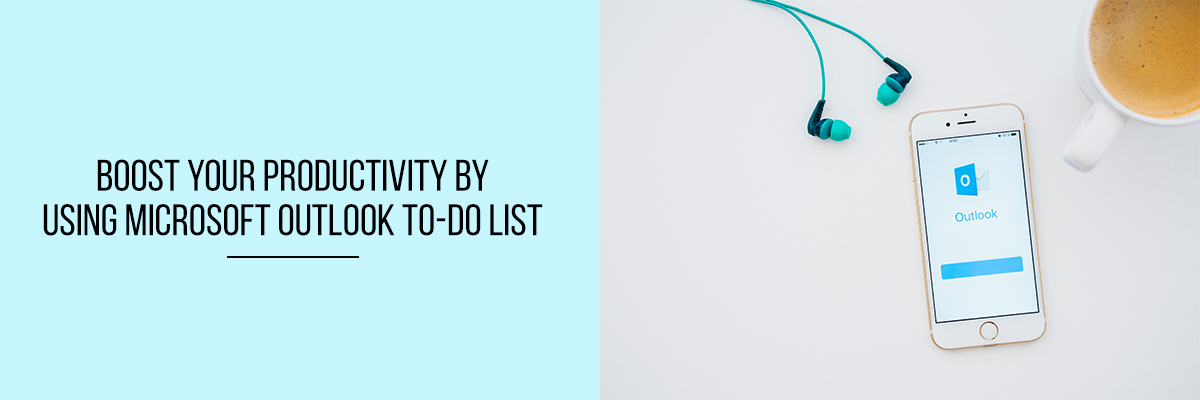If your workday seems to get away from you, it may be time to take a look at your organizational skills. That’s right, we said organizational skills, and we didn’t mean that filing cabinets are in alphabetical order, and your desks are free of clutter. To be truly organized, you have to keep all of your projects and tasks in check with the Outlook To-Do List. Make your Outlook to-do list your bible, and keep track of upcoming deadlines, important events, and original due dates with this feature.
The Outlook To-Do List can be a great tool to help you stay organized and keep you focused on the tasks you need to get done. There are a few different ways to get started using tasks in Outlook, and the method you choose will depend on your work style and what works best for you.
In this article, we will outline some of the benefits of using an Outlook To-Do or Task list.
Advantages Of Using Outlook To-Do List
We all have a To-Do List, whether it be an old-school paper planner or a digital equivalent. The to-do list should be a constant presence in your life, something that you refer to every day as a way to keep track of everything that you need to accomplish and getting things done. It also serves as a way to keep track of all the things that you would like to do, but just haven’t had the time to get to yet.
Outlook To-Do List is the best way to take care of all your activities and tasks. It provides you a very simple and user-friendly way to manage your ongoing tasks and activities. If you are a person who is always confused about what tasks to perform and when to perform then simply start using an outlook to-do list. It will help you to get a clear picture of your projects and tasks. It provides you a simple and user-friendly way to take care of your tasks and activities.
How To Create To-Do List Items
A lot of people keep a list of stuff to do in a spreadsheet, on paper, or by adopting a combination of both paper and electronic methods. In Microsoft Outlook, various lists can be combined into one list, along with reminders and tracking.
How To Create A Task
- Select the Tasks icon.
- After that, select New Task, or just press Ctrl+Shift+K.
- Then add a subject, date.
- Set the priority of the task by using Priority.
- If you want to set a reminder, select the Reminder checkbox and set the date and time.
- Then Click Task, and select Save and Close.
You can also create a task in any of the Outlook items, such as e-mail message, calendar item, contact, or note. Do either of the following:
- You can drag an item to the Tasks icon in the Navigation Pane, or
- You can drag an e-mail message to the To-Do Bar.
To know more about Microsoft Office Outlook “To-do” list, attend the Compliance Prime webinar. The webinar will also include topics like how to automate emails in Outlook, how to keep your ideas and notes in email folders, how to easily build your contacts list, how to sort and filter emails in Outlook, etc.