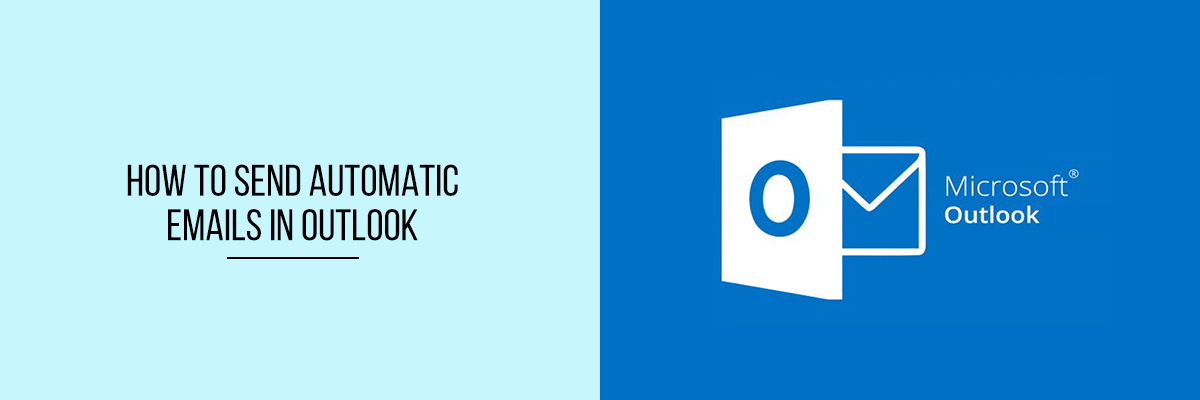Sending an automated email is extremely convenient when you are reaching out to an extensive business audience. Sending emails manually to individuals one-by-one can be hectic. Automating the Outlook emails will enhance engagement, give an efficient personalized email experience for the recipients, and scale the conversions.



In this article, let’s see how to send automatic emails in outlook to transform email efficiency.
How to Send Automatic Emails
Sending automated emails with auto follow-up has proven to improve the success rate of campaigns. Regrettably, this thing is not possible from Outlook. For such a kind of campaign, email automation software needs to be used. The robust feature of sending personalized emails with Auto Follow-ups stimulates excellent success to the campaign.
Here is a detailed guide to send automatic emails using the Outlook Account:
Step 1: Add the Outlook account with email automation software.
- Sign-Up with the email automation software by clicking on Sign up with Microsoft.
- After signing up, you will be redirected to the OAuth (Microsoft Open Authorization) website. Add the Outlook Email address and password in the respective text fields.
- Then, you will be redirected to the email automation software Dashboard.
- After that, you are all set to start the first email campaign.
Step 2: Select the Email Campaign option from the email automation software panel and then click on the New Campaign option.
Step 3: Set up the campaign.
Keep the Outlook account selected. Set “Send as Reply” as default. This is recommended if you want follow-up emails to work.
Step 4: Add BCC or CC
While doing the email campaign, the team or campaign manager can be looped by adding the CC. If you want to integrate the campaign with the CRM, add the CRM ID in the BCC section, and you are all set.
Step 5: In the next step, you need to set up the campaign by ensuring a prosecutable subject line and a standard message to send to the prospects.
Step 6: To get the best conversion, set up to nine personalized email follow-up stages. Schedule it as per the preferred date and time.
Final Words
Automation is the future, and it is here forever. To scale the business smarter and faster, people should start with email. Automating the email gives an excellent opportunity to efficiently reach out to the potential client at the right time, develop engagement to close more deals.
To know more about automating emails in Outlook, attend the Compliance Prime webinar.