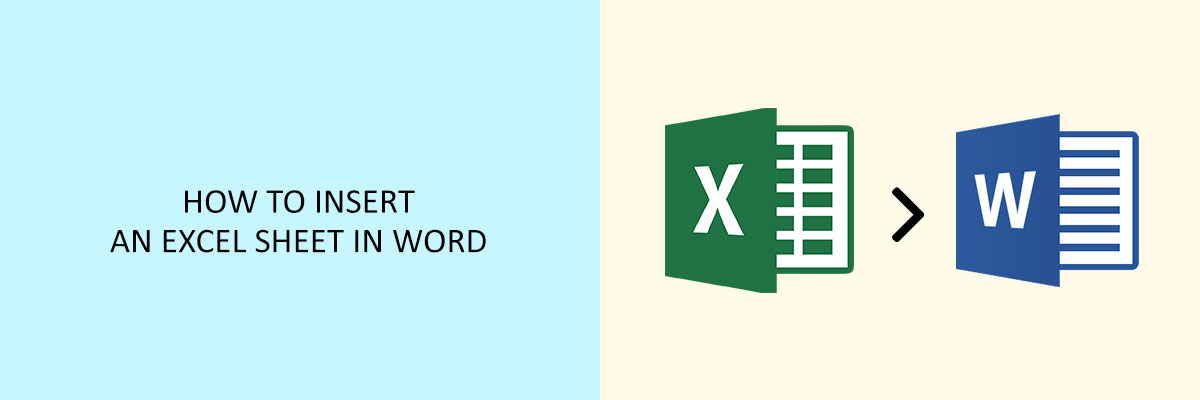If you want to incorporate data from the Excel file in a Word document, then probably you will copy the data from the Excel file and paste it into Word. This method definitely works, but there are numerous limitations and restrictions. One of the most crucial limitations is that if ever the original data file changes, the Word document will not reflect the changes. To not get stuck in these issues, the best way is to insert an Excel worksheet in a Word doc. Let’s see the possible ways to insert an Excel Sheet into Word Document.
Insert An Excel Worksheet In A Word Doc through Copy and Paste
The easiest and fastest method to obtain data from an Excel worksheet to a Word document is by using the copy and paste feature of Windows. To do this, first, you have to open the Excel file that contains the data. Highlight the cells that have the data which you want to paste into the document. After that, press Ctrl+C on the keyboard.
Then, in the Word document, press Ctrl+V on the keyboard, and all the selected cells will appear in the Word document.
Insert An Excel Sheet As An Implanted Object
It is a better option to paste the Excel data as an implanted object if you want to be capable of using the functions of Excel and other formatting features of Excel to update the table in the future. To do this, follow these steps:
- First of all, select the part of the Excel worksheet that you need to copy.
- Then press Ctrl+C.
- Place the cursor in the Microsoft Word where you want to embed the data table.
- After that, in the Home menu, choose the down arrow below Paste.
- Then select Paste Special.
- On doing this, you will notice that a Paste Special dialogue box appears. In this dialogue box, select Microsoft Excel Worksheet Object.
- Then, select OK.
By following these steps, you will embed the copied cells in the Word document. The newly copied object will not function as a Microsoft Word table. Also, you will not be capable of editing the data inside the table from Microsoft Word. But, the entire object can be resized so that it can fit inside the margins of the Word document. If you want to edit the data, double-click the object, and the entire original spreadsheet in Microsoft Excel will open. Just keep in mind that this is a completely new Excel file. But any edits that you make in the Excel file and save, will update in the Word document.
Insert An Excel Sheet As A Linked Object
The best method to embed an Excel worksheet in a Word doc is through pasting the sheet as a linked embedded object. The process for this is similar to the process of the “Insert An Excel Sheet As An Implanted Object”. Just one the place of the Paste Special window you have to choose the Paste Link checkbox.
Conclusion
There are multiple methods to insert an Excel worksheet in a Word document. But it depends on the user, how they intend to use the data, and whether they want to see data changes in the primary Excel file.
Attend the Compliance Prime webinar to learn more about Word Document and Excel Sheet.