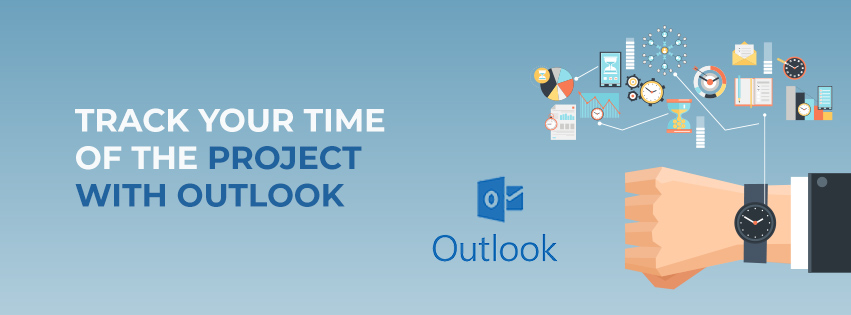The Outlook is not just a great email organizer; it also helps to keep track of the key deliverables of your project and keep in touch with your teammates. As a project manager, you are supposed to delegate the tasks properly. This implies that you need to entrust individual tasks to appropriate members of your team and also ensure that each of these tasks is completed timely. With the help of the Task feature of Outlook, you can allocate duties to each member of your team and also track each task through to completion. This implies that you can keep track of the time spent by a member on a specific task. This is essential if you like to reach important milestones as planned. So what do you need to track time and keep chasing deadlines?


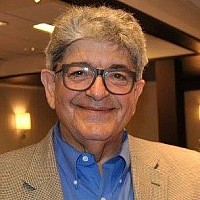
Enable Outlook Journal
A feature in MS Outlook, known as Outlook Journal, can help you keep a detailed record of whatever you do throughout the day. Moreover, you don’t need to exert any extra effort to do it. However, this feature is by default disabled. To enable this, you need to click on the drop arrow on the left side of the navigation pane and navigate to “Add or Remove Buttons…”. Now select Journal and start utilizing the useful features of this option. It is an excellent tool for project tracking and time management. You can set it to log all emails, task requests, meeting requests, etc. from specific contacts that you can set. Make sure that tracking is enabled in all Office documents, i.e. Word, Excel, PowerPoint, etc. With the Journal feature in your Outlook enabled and tracking enabled in all the MS packages in all the devices connected to your computer, you can get a log of work from each team member on specific documents. The feature can keep a record of work on office applications along with the time and name of specific documents.
What is more, it organizes all the logs in a timeline or event listing. Remembering the details of things that you have worked on has never been easier.
Using a journal is quite easy too. You just need to make entries with a timer. This can help in recording the duration of your work on some applications such as Spreadsheet, Excel, PowerPoint, etc. There are features whereby you can categorize the entries and make them private or public and also link them with contacts in your address book.
Create Task
You need to create a new task wherein you can detail the subject of the task along with all its details and also set priority for the tasks, due date or target date of completion. After creating the task you can delegate it to a team member.
Make Separate Folder for Separate Tasks
After creating the tasks and assigning them to individual team members, you need to make separate folders for separate tasks. This can help you to locate tasks quickly, view their progress and track the duration for which the tasks were attended.