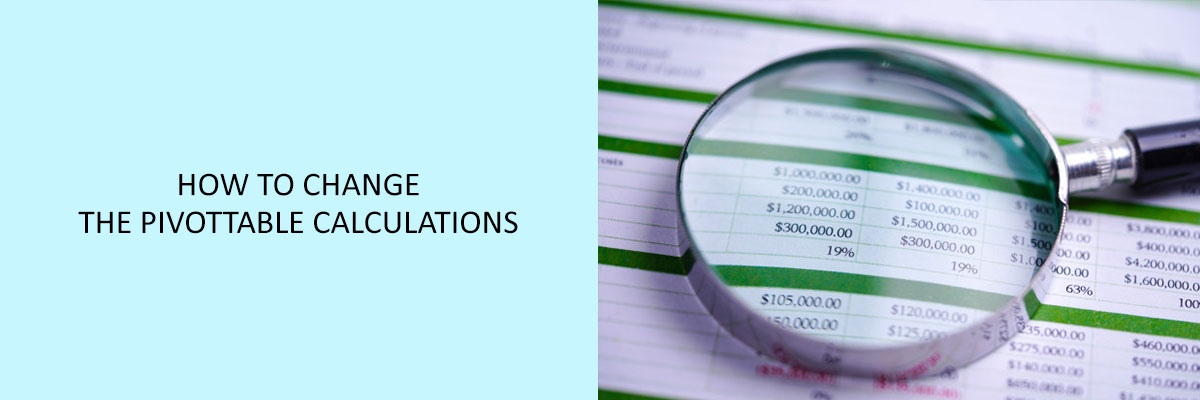Pivot tables in Excel are a great way to compile a large number of data without complicated formulas. But if you want to, you can create formulas in a pivot table, with calculated items and calculated fields. After you create the table, here is how you can change pivot table calculations in Excel.



Pivot Table Calculations
If you are unsure about the type of formula to use, view the demonstration of pivot table calculated items and calculated fields. Here is the chief difference between the two:
- Calculated Fields are methods that can refer to different fields in the pivot table in Excel.
- Calculated Items are methods that can refer to different items in a particular pivot field in Excel.
Change the Calculated Field Formula
After creating a calculated field, if necessary, you can change or modify the formula later. These are the steps to change the calculated field formula:
- In the pivot table, choose a cell, and on the Excel Ribbon, click the Analyze tab.
- And, in the Calculations group, click on the Fields, Items, and Sets, and after that click on the Calculated Field.
- Click the arrow on the Name box, and choose the calculated field that needs to be changed.
- In the Formula box, you can change the formula.
- Click on the Modify button to save the calculated field modifications.
- After that click on Close.
Conclusion
Hope the article about “How to Change the PivotTable calculations in Excel” is explanatory. Attend the Compliance Prime webinar to learn more about the Pivot table calculations in excel.